



SimVimPanel is a standalone program running a set of realistic, fully-functional aircraft instrument panels on a computer that is connected by network to the main computer with X-Plane.
The program doesn't require any data configuration on the user's part. When you run the program on another computer in the local network, it automatically connects to the main X-Plane computer with SimVimX plugin istalled. The system is built in such a way that any number of computers with different instrument panels can be connected to the main computer running X-Plane.

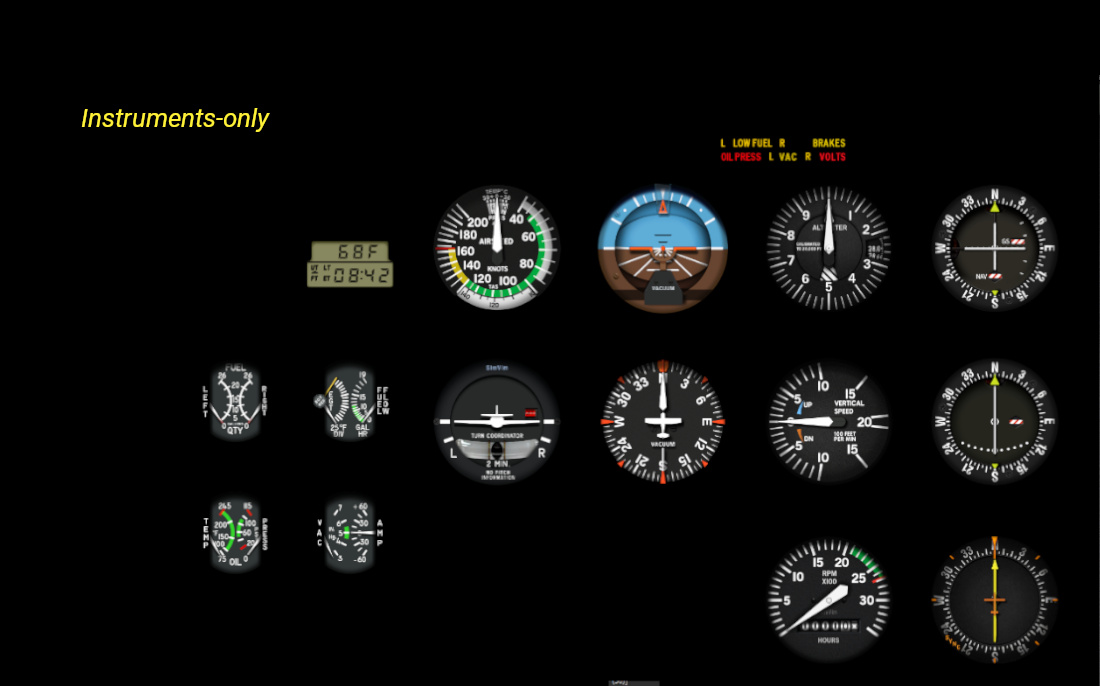


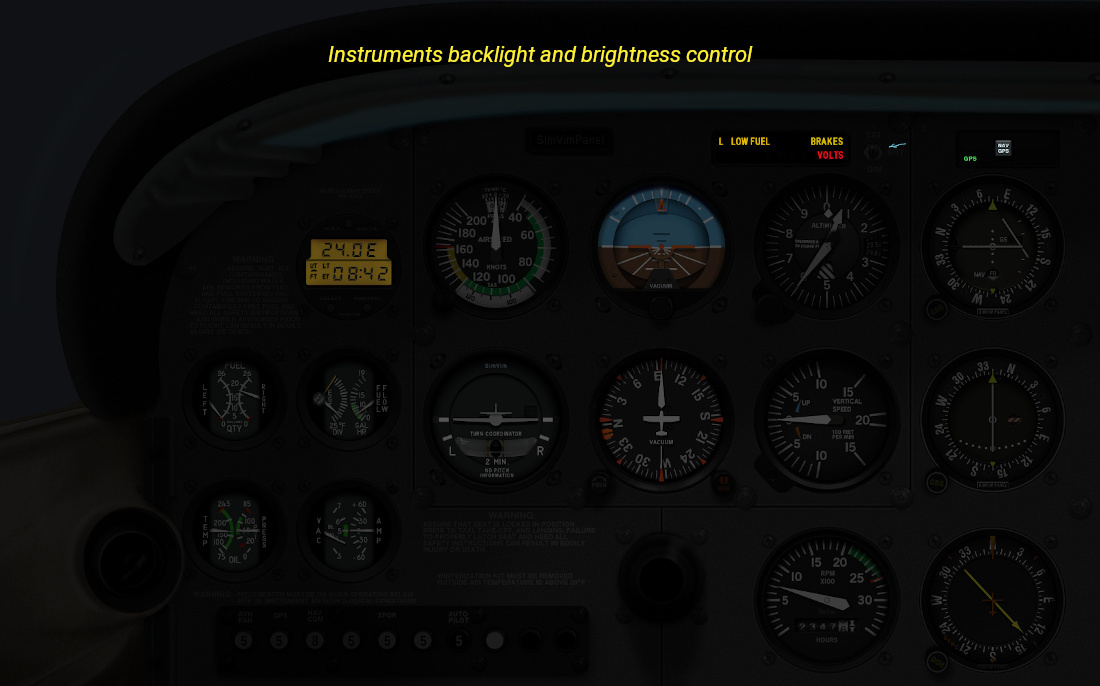
To build a panel, you have two options:
Create your panel using the interactive "Panel Constructor" built into the SimVimX plugin, selecting instruments from the SimVimX instrument list and positioning them on your panel.
This instrument-only version is for those who build a full "hardware" panel with cover plates made of plastic, metal, plywood or cardboard covering the monitor screens, containing only cut-outs for instruments and indicators. We already have quite a large collection of instruments, and you can customize any panel that uses these instruments. Every instrument is made as close to original as possible and has real sizes on the chosen LCD screens.
The full panel version includes realistic panel and instrument bezels textures in real sizes, with all control elements, including switches, knobs, and brightness zone overlays. All you need is a single monitor of suitable size and resolution connected to a Raspberry Pi, mini-PC or any old computer/laptop, without any covering.
Download the .pan files are full panel modules that include realistic panel textures and real-sized instrument bezels with all controls including switches, knobs, and brightness zone overlays.
The project is ongoing and over time we will produce panels for more aircraft types.
SimVimPanel doesn't require any installation procedure - just unpack it anywhere you want and launch it. The instrument panel module that you want to use need to be placed to the Modules folder before. If you're using Linux or Raspberry Pi and the program doesn't launch, check the file permissions to make sure it is marked as executable. The computers running SimVimPanel need to be connected to the same local network as the computer running X-Plane with SimVimX plugin.
To try out the SimVimPanel program, all you need is a second computer (or a laptop, mini-PC, or Raspberry Pi) to run the instrument panels program. Download SimVimPanel on the second computer, and start. If the computers are on the same network, they will automatically connect and you will see the instrument panel working.
Before using the SimVimPanel program, you need to make sure that your screen resolution is set to the monitor's native resolution. For example, if the monitor you'll be using has a resolution of 1600x900 pixels, make sure your operating system has set that resolution correctly. You can read about more precise scaling customization and scaling for non-standard screen resolutions on Raspberry Pi here.
The program detects your screen dimensions/resolution and scale the panels to be displayed in their real size on any monitor by default (i.e. 3.125" or 80mm for major gauges). However, if the program doesn't detect your screen size correctly for some reason and you see incorrect istruments dimentions, you can scale up/down the whole instrument panel using the related keys (described in the "Instrument-only Panel" section below).
In case one of the panel modules you use stops working after a program update, make sure this panel module is up-to-date.
| Platform 64 | Platform 32 | Version | Last Updated |
|---|---|---|---|
| Raspberry Pi 64-bit | Raspberry Pi 32-bit | v5.1 | 25 Oct. 2024 Changelog |
| Linux 64-bit | Linux 32-bit | ||
| Windows 64-bit | Windows 32-bit |